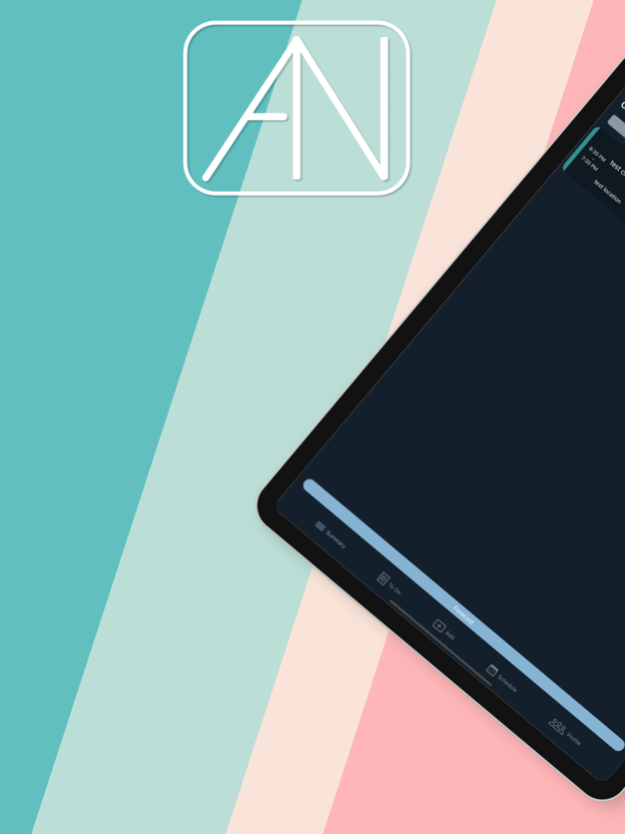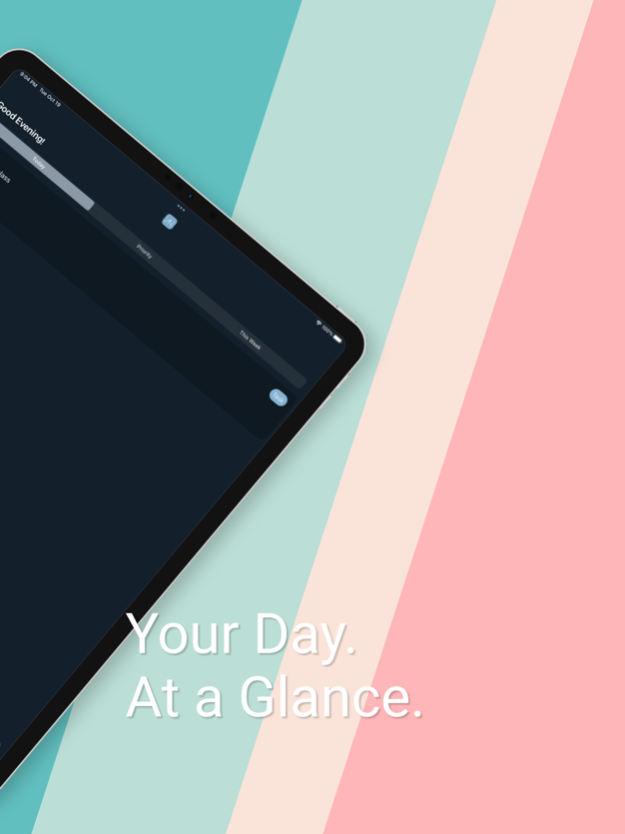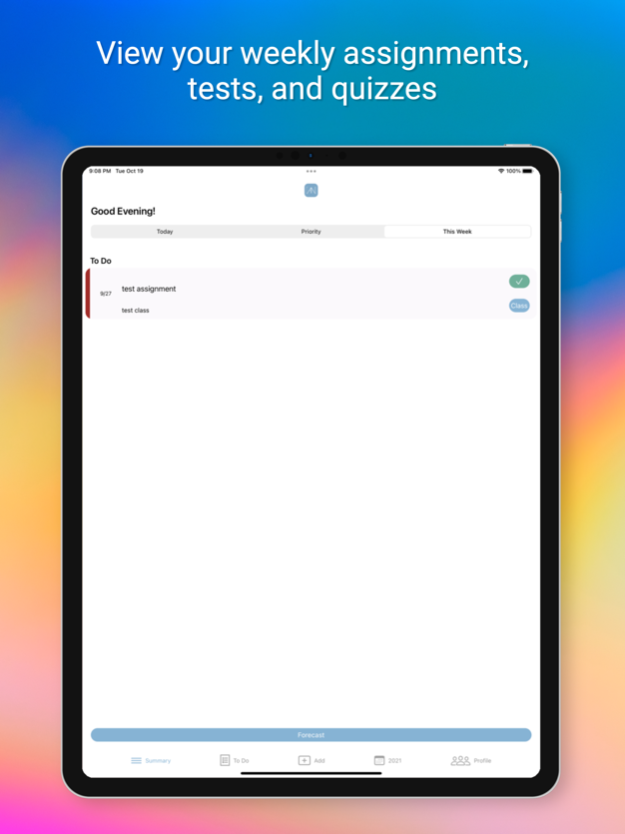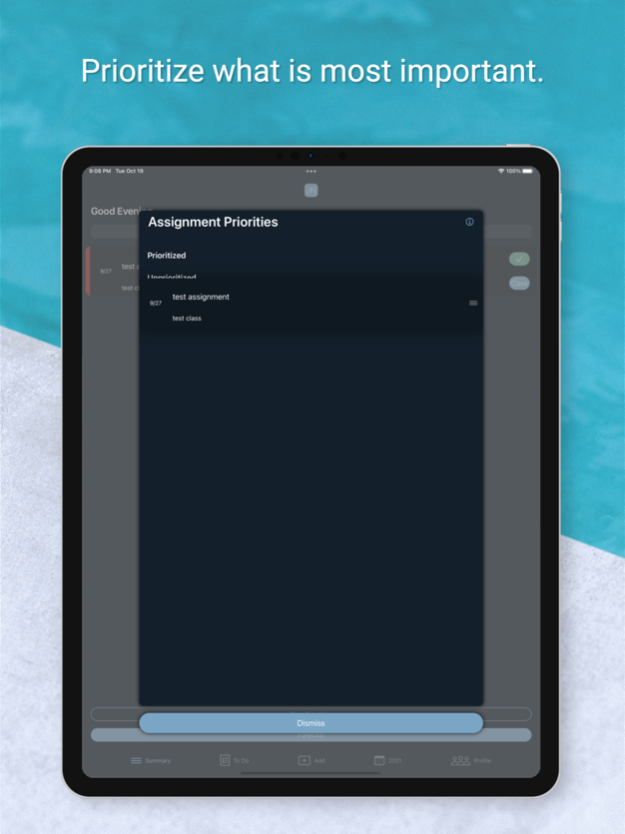Assignment Notebook 7.0.2
Continue to app
Free Version
Publisher Description
Assignment Notebook has been totally revamped and redesigned to provide students with a premium experience tracking assignments, test, and quizzes for an affordable price… free! Assignment Notebook offers remote storage for across device syncing for a low price as well, though these features are not required in order to utilize Assignment Notebook’s powerful features.
Gone is the old design of a “notebook” style user interface, in favor of a more powerful, more organized interface that makes keeping track of assignments more straight forward, and more fun. We have also added several new features around assignment/class tracking. To help make the user experience even better, we have added several new features such as a dark mode theme and haptic feedback on events.
[Summary]
The “Summary” tab is the tab where you will be shown a crucial summary of your class schedule and due assignments, all in one place. You are also able to prioritize your assignments by simply dragging them in the order that you prefer. This screen will show you exactly what you need to see as quickly as possible, so you can get back to what you need to do.
[To Do]
The “To Do” tab will give you the full list of all incomplete assignments, as well as quizzes and tests that are upcoming. You can edit these listed items directly from this tab, or add new ones from the “Add” tab. If you tap on an assignment, test, or quiz, you will be taken to the detail screen that gives you all relevant details regarding this item. Details such as when the item is due, when it was assigned, or any relevant notes or class details you may have provided when creating the assignment.
[Add]
The way you add classes and assignments has changed for the better. You are now able to track classes that have different times on different days. You are also able to more quickly specify the remaining class details.
Adding assignments has slightly changed as well, now you are able to see more relevant class details for the classes you are currently taking. This provides you with much better insight as to what class you are actually adding the assignment to.
[Schedule]
The “Schedule” tab will give you your class schedule in an easy to understand view. It allows you to jump directly to specific days by just tapping on the calendar icon and choosing the day that you wish to view.
When you find the class you wish to view, you can just tap on it to view the assignments, tests, and quizzes that are upcoming for that class. If you wish to edit that class instead, just hold down on the class for a few seconds and you will be able to edit these class details or remove it from your calendar.
[Terms of Use]
https://leaseassistant.com/?page_id=176
Jan 31, 2023
Version 7.0.2
What's new in version 7.0.2:
- Small bug fixes
What's new in version 7.0:
- Project creation!
- You can now create projects that you can work on and keep track of with your classmates
- Adding your classmates so you can more easily collaborate outside of school
- Messaging and group chats with your classmates
- Share assignments, quizzes, tests, projects, and notes with the simple scan of a QR code
About Assignment Notebook
Assignment Notebook is a free app for iOS published in the System Maintenance list of apps, part of System Utilities.
The company that develops Assignment Notebook is Tyler Sherman. The latest version released by its developer is 7.0.2.
To install Assignment Notebook on your iOS device, just click the green Continue To App button above to start the installation process. The app is listed on our website since 2023-01-31 and was downloaded 1 times. We have already checked if the download link is safe, however for your own protection we recommend that you scan the downloaded app with your antivirus. Your antivirus may detect the Assignment Notebook as malware if the download link is broken.
How to install Assignment Notebook on your iOS device:
- Click on the Continue To App button on our website. This will redirect you to the App Store.
- Once the Assignment Notebook is shown in the iTunes listing of your iOS device, you can start its download and installation. Tap on the GET button to the right of the app to start downloading it.
- If you are not logged-in the iOS appstore app, you'll be prompted for your your Apple ID and/or password.
- After Assignment Notebook is downloaded, you'll see an INSTALL button to the right. Tap on it to start the actual installation of the iOS app.
- Once installation is finished you can tap on the OPEN button to start it. Its icon will also be added to your device home screen.